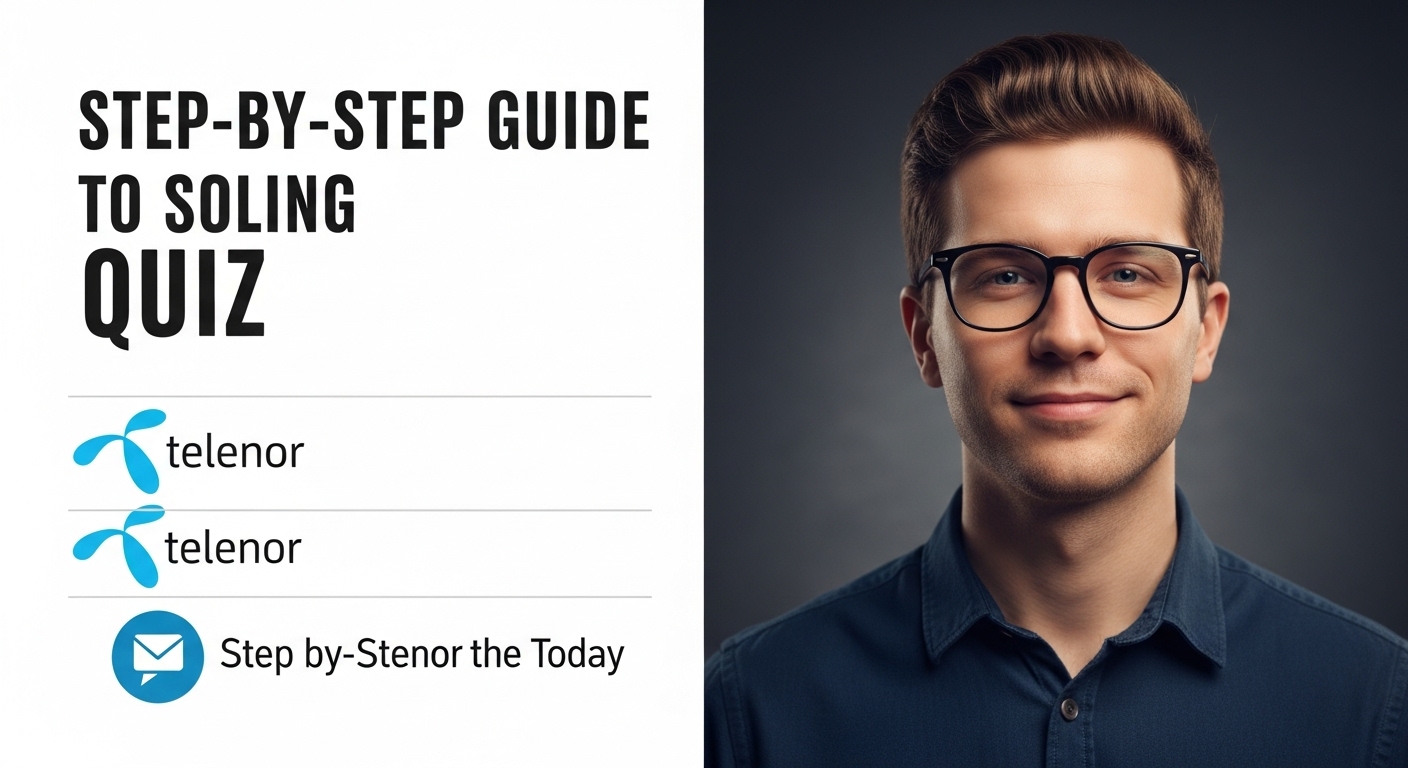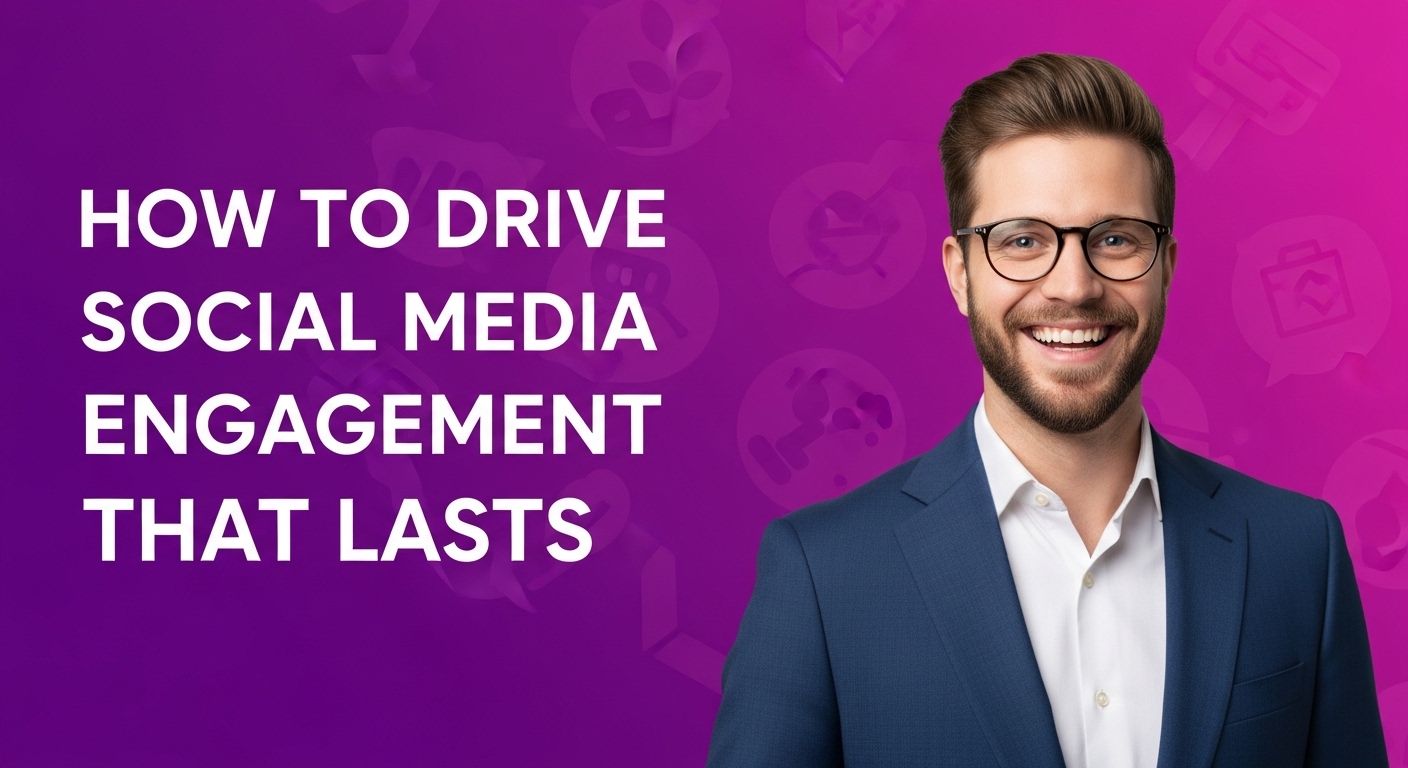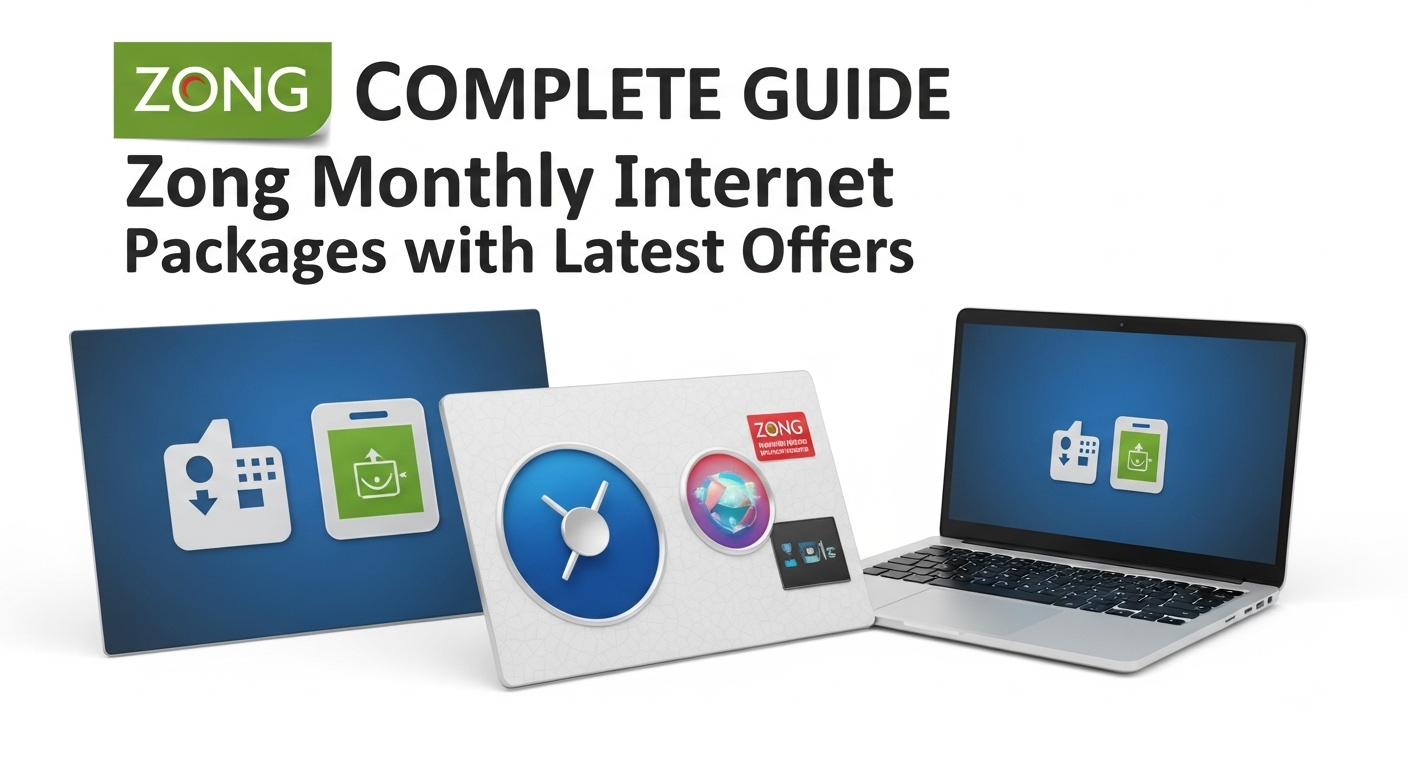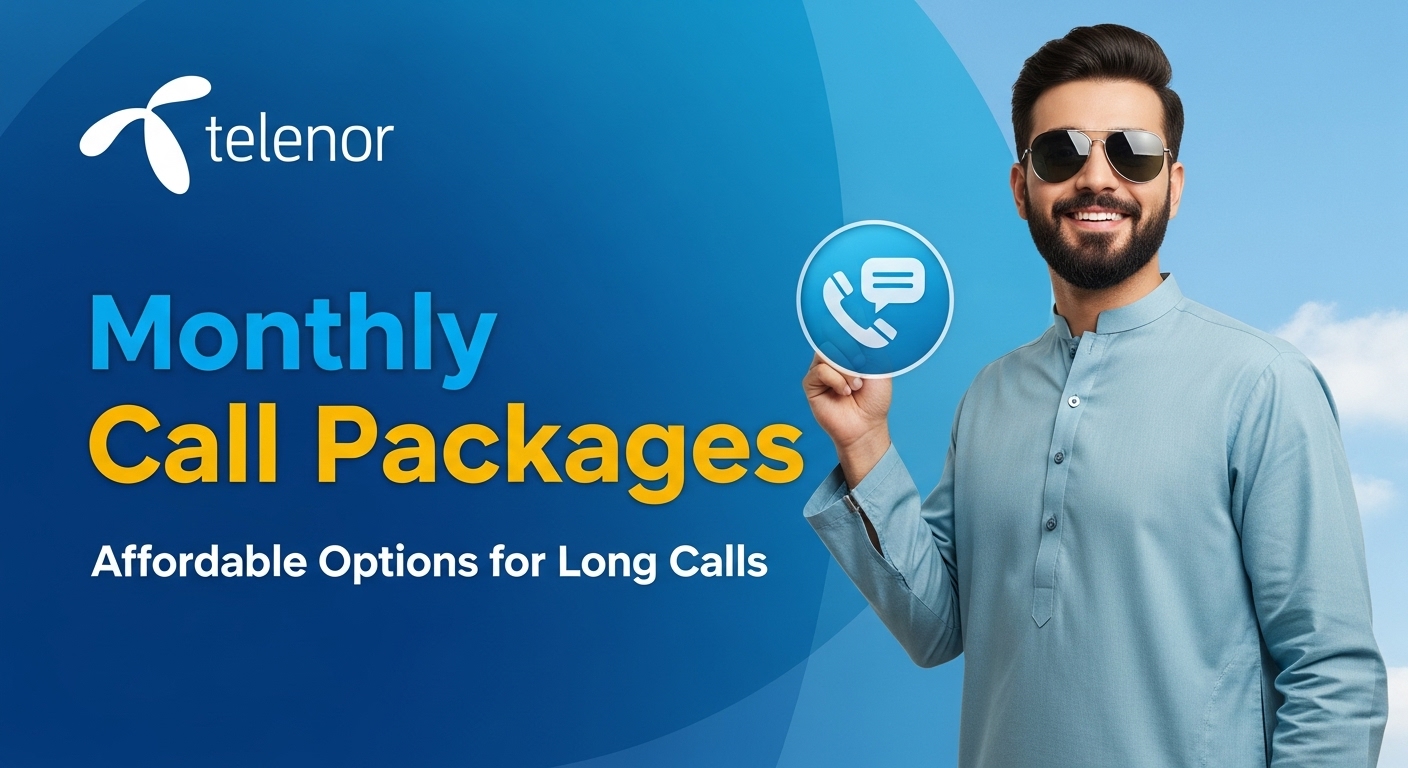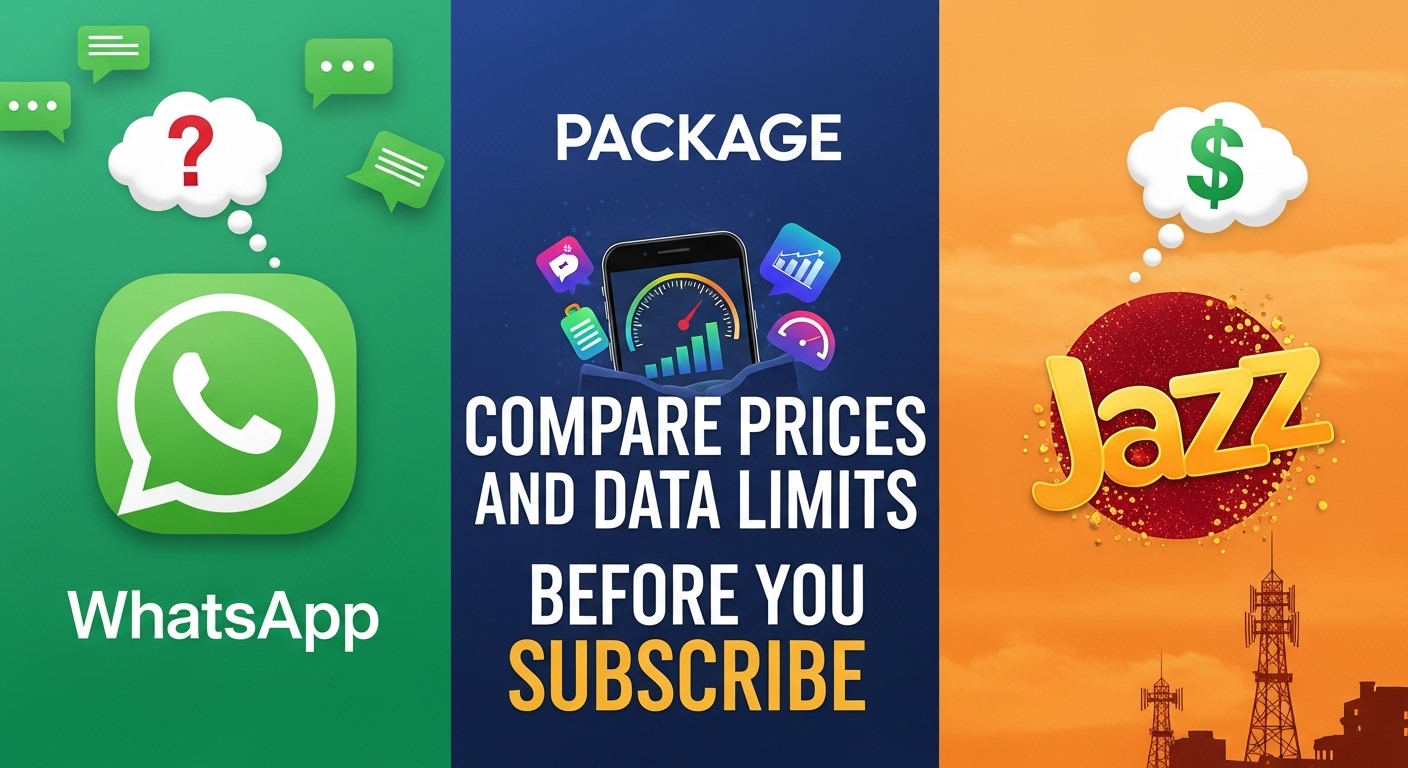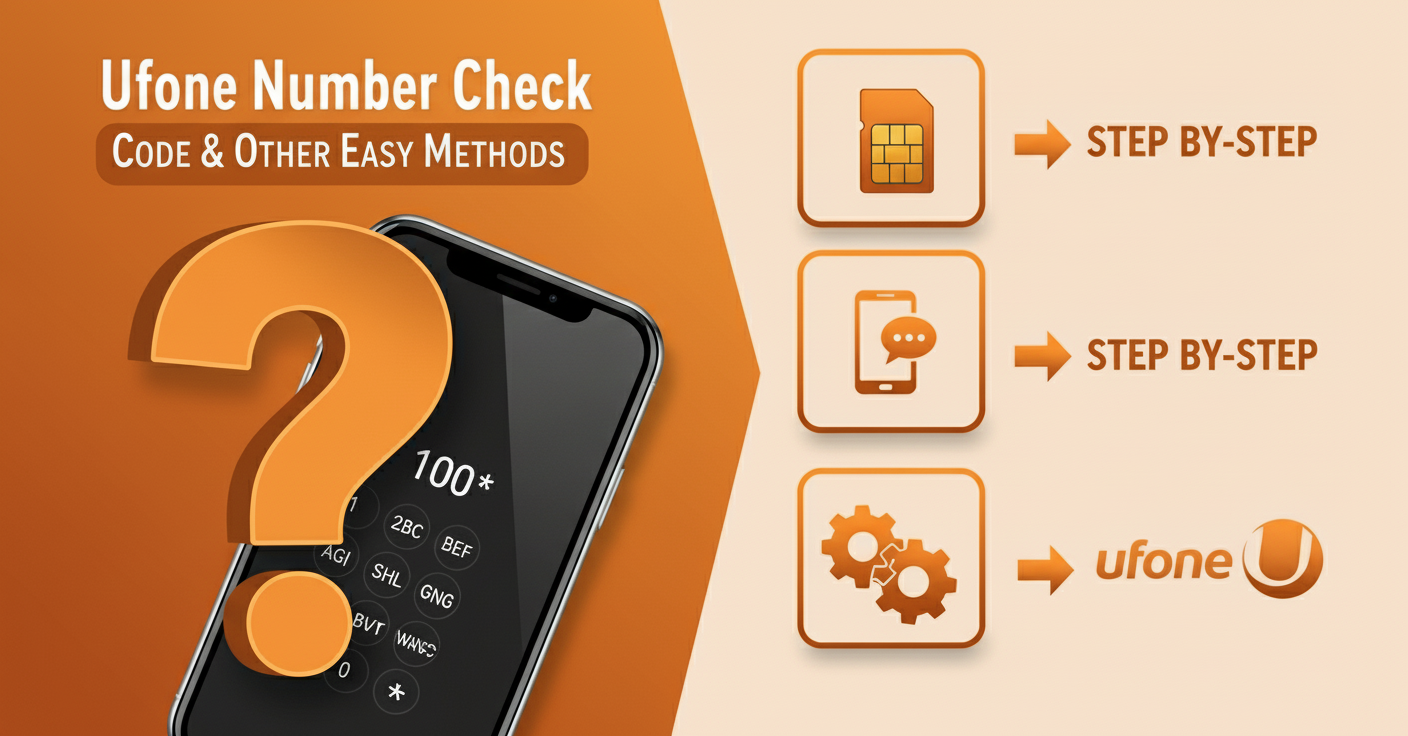You opened Snapchat one day and suddenly there it is My AI. Staring back at you like a weird robot buddy you never asked for. It answers stuff. Sends weird AI-generated dreams. Keeps popping up. Kind a feels like someone added Clippy back into your social life. And now you’re like, okay, but how do I get rid of AI on Snapchat? Especially in 2025, when these apps are sneakier about keeping features glued in.
This isn’t going to be some robotic how-to guide. It’s more of a chill, straightforward breakdown. Whether you’re on iPhone, Android, with or without Snapchat+, we’ll get into all the messy little corners of how to get rid of the AI on Snapchat.
Why Does Snapchat Even Have an AI?
Honestly? Probably to keep up with the trend. Everyone’s got some kind of chatbot now. Snapchat dropped “My AI” in 2023 and people were… mixed. Some liked it. A lot didn’t. It’s baked into the app now, right up top in your chat screen.
They say it’s helpful. Feels more like clutter. AI dreams? Edits? Stories? Yeah, it gets overwhelming. Especially when you just want to snap your friends—not get served AI weirdness.
It’s a lot like those curated personas you see in pop culture. Take Ai Hoshino for example, everything about her is a performance. A smile, a mask, a carefully crafted illusion. Just like AI in our apps: present, polished, but eerily impersonal.
How to Get Rid of My AI on Snapchat (the Basic Way)
Let’s not complicate it. If you’re a Snapchat+ subscriber, it’s pretty simple:
For Snapchat+ Users:
- Go to the Chat screen.
- Press and hold on the “My AI” chat.
- Tap Chat Settings.
- Hit Clear from Chat Feed.
Boom. It’s gone from your face.
But here’s the catch it’s only cleared from your chats. It still kinda exists in your app. Not totally removed.

How to Get Rid of AI on Snapchat Without Snapchat Plus
Yeah, this is where it gets annoying. Snapchat doesn’t really let free users remove the bot. But some folks found workarounds.
Try This If You Don’t Have Snapchat+
- Mute Notifications: Open My AI > tap the Bitmoji > manage notifications > mute all.
- Reorder Your Friends List: Add other friends to your chats to push AI down.
- Swipe and Ignore: Not ideal, but swipe it away every time.
There’s no official delete button unless you pay. But still—muting and burying it works for some.
Android Users
If you’re on Android, same deal. The interface may look a bit different, but:
- Long press on My AI.
- Tap “Manage Chat”.
- Choose “Clear from Chat Feed”.
Still not gone forever, but at least it stops yelling at you.
What About AI Snaps, Dreams, and Edits?
This is the newer stuff. Snapchat AI got extra extra in 2024 and now into 2025. Sending you dreams, making AI edits of your photos. Posting its own little AI stories. Honestly, it’s weird.
How to Get Rid of AI Dreams on Snapchat
Go to your profile:
- Tap the gear icon (Settings).
- Scroll to Privacy Controls.
- Find My AI Preferences.
- Turn off AI Dreams.
That should stop the app from generating those trippy AI Snap dreams while you sleep.
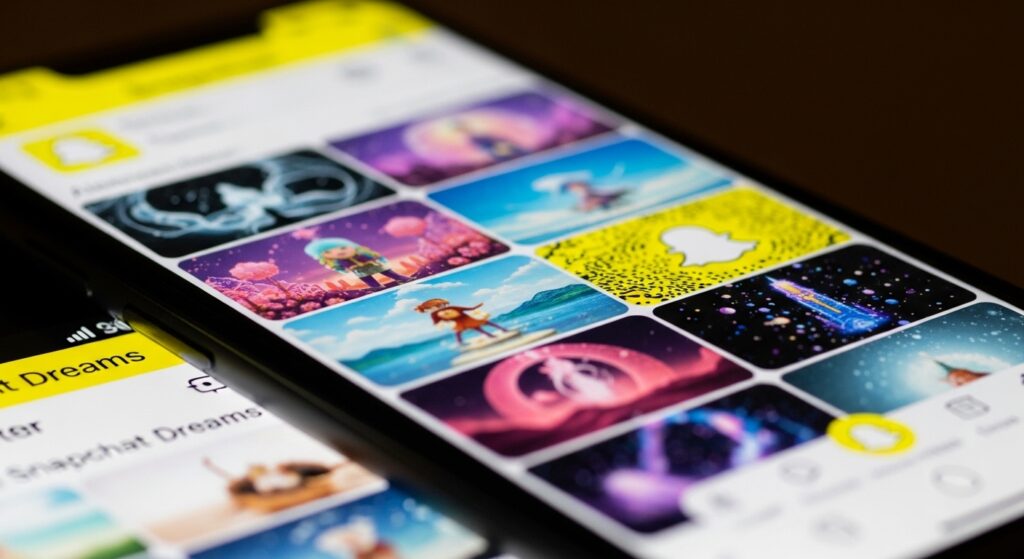
How to Get Rid of AI Edits on Snapchat
AI edits are usually triggered when you post or take a Snap. To stop it:
- Don’t use the AI lens packs.
- Go to Camera Settings > disable Smart Suggestions.
Also avoid any auto-enhance or AI-enhance toggle if you see it.
How to Get Rid of AI Stories and AI Chat
Sometimes the bot posts a “story”. Sometimes it replies out of nowhere in your chat. Like, chill. You’re not even talking to it.
Kill the Chatbot Features
- Settings > Privacy Controls.
- Look for AI Chat or Smart Chatbot.
- Disable that junk.
You can also try:
- Tapping the AI bot in chat.
- Clicking the three dots.
- Disabling Auto-Suggestions and Smart Replies.
For iPhone Users: How to Get Rid of My AI on Snapchat iPhone
Same steps, but sometimes menus are more hidden:
- Open Chat.
- Long press “My AI.”
- Tap Manage Friendship > Remove or Clear Chat Feed.
If that doesn’t work, try force-quitting the app, updating it, and repeating. Some versions glitch out.
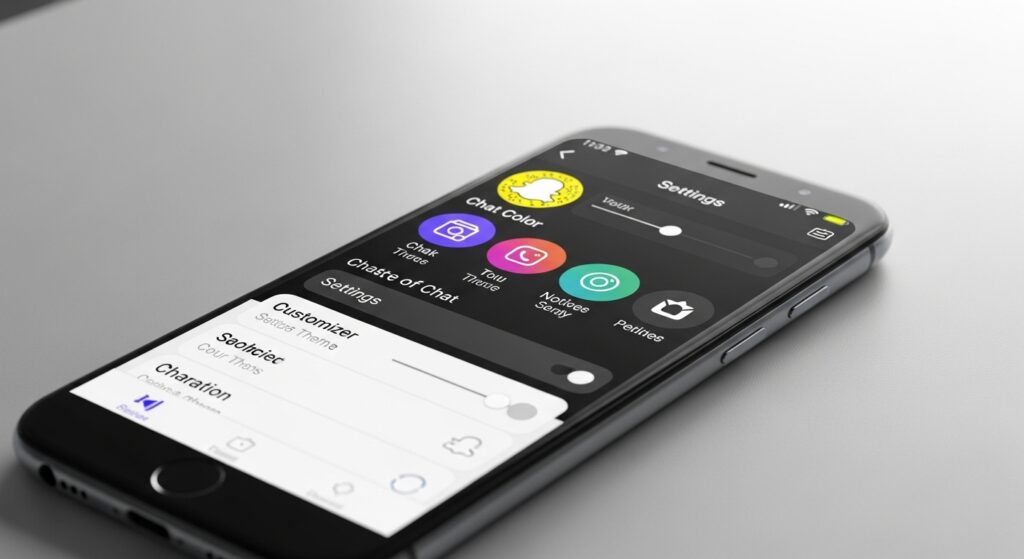
Is There Any Way to Fully Delete the AI Bot?
Short answer: Not right now. Snapchat keeps it embedded.
Long answer? Maybe one day. But for now:
- Clear it from chat.
- Turn off all its features.
- Bury it under real convos.
It’s a workaround. Not perfect. But it’s all we’ve got unless Snapchat listens.
What About 2024 vs 2025?
People have been asking, how to get rid of my AI on Snapchat 2024 vs 2025—did anything change? Not much. Snapchat added more AI tools in 2025, but the process to hide or clear the AI chat hasn’t changed significantly. It still leans on Snapchat+ to give you full removal access.
The real shift? More creators are riding the AI trend in 2025—tools for edits, automation, even training content are growing fast. Especially in the influencer space. You’ll notice it if you follow creators closely, like those shaping health and wellness trends. Check out our roundup of the top fitness influencers to follow in 2025 to see who’s setting the tone this year.
Why Snapchat Won’t Let You Fully Delete the AI
Let’s be real—it’s about data. That bot collects interactions. Advertisers probably love it. Snapchat can say you’re engaging more. It’s not really about helping you. It’s about the platform staying sticky. Same reason Facebook pushes Reels. Or TikTok suddenly cares about “suggested content” more than your For You feed.
FAQs
Q1: Can I remove Snapchat AI without Snapchat Plus?
A: You can hide it, mute it, and disable its features—but full removal? Only with Snapchat+.
Q2: How do I stop AI dreams on Snapchat?
A: Go to settings > My AI Preferences > Turn off AI Dreams.
Q3: Does clearing the AI from chat delete all history?
A: No. It just removes it from the feed. You can still see the old convo unless you manually delete it.
Q4: How do I stop Snapchat AI from posting stories?
A: Disable story permissions in AI settings or turn off AI engagement under Privacy.
Q5: Will deleting the Snapchat app remove the AI?
A: Nope. Once you reinstall, it’s back. It’s tied to your account, not your device.

John Mike is a digital trends enthusiast and the mind behind this blog. He writes about social media, AI, online earning, and digital business to help readers stay ahead in the online world.